Body
How to Obtain an SPSS 29 Software License
Task: By following the instructions, you can provide students and staff access to SPSS software for installation on their personal computers.
Prerequisites:
Minimum System Requirements
-
Operating System
-
Disk Space
-
Memory
Steps to Provide the Download Link:
-
Determine whether you need the Windows or macOS version of the software.
-
Share the compressed download file for the respective operating system from the TSC Google Drive to the recipient's email address.
-

-

-
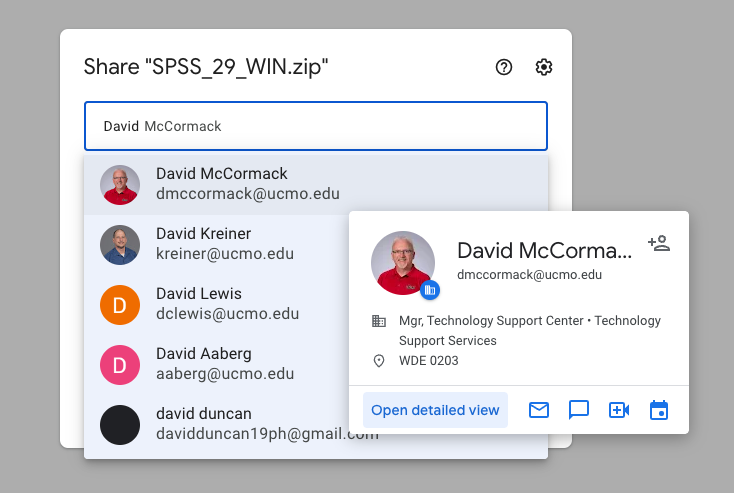
macOS:
Note: After decompression of the downloaded iso file the fix file (SPSS 29.0.1.1 Interim Fix) will need to be installed if macOS Senoma is installed on the computer.
-
Inform the recipient that the compressed download contains both the installer and the authorization code.
-
Advise the recipient that they might encounter a message when downloading the file that says, "Can't Scan For Viruses." In such a case, instruct them to select the "Download Anyway" option.
This is the text I use to notify the end user how to download the software and do the installation:
SPSS 29 Mac Instructions for installation:
The SPSS software you requested is now available for download.
You can retrieve SPSS 29 for Mac by following the link that will be sent to you in a separate email. Upon initiating the download, a popup window will appear, indicating that Google cannot scan the file for viruses. Please proceed to approve the download. Afterward, click on the downloaded file to extract the installer, Updater, and documentation.
To commence the SPSS installation, select the file named "SPSSSC_29.0.1.1_Mac" and follow the prompts. Once the installation is complete, run the software updater file labeled "SPSS 29.0.1.1 Sonoma Interim Fix" to ensure compatibility with the latest version of macOS on your computer.
Upon your initial launch of SPSS, you will be prompted to enter an authorized user license. Locate the license code in the download titled "SPSS 29 authorizationCodes."
Frequently Asked Questions:
-
How long is the license valid?
-
The current license remains in effect until September 30, 2024.
-
Who can I contact for support with installation and usage issues?
-
Initial support is provided by CTS techs or a dedicated team, and it may escalate to the EMG team if necessary.
What is the parent ticket for these types of tickets? 318728